K2 SmartObject Association Wizard - Association Details
The Association Details screen requires the user to select the SmartObject that will be associated with the current SmartObject and to specify the type of relationship between the SmartObjects. The type of relationship will determine the next wizard screens required for configuration.
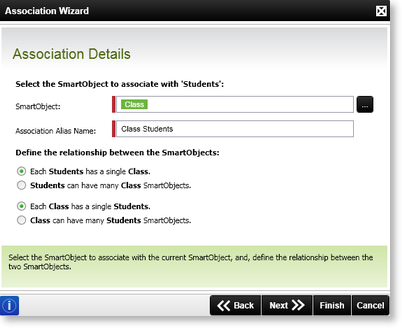
Fig. 1. The K2 SmartObject Association Wizard - Association Details screen
| Feature | What it is | How to use it |
|---|---|---|
| SmartObject | The SmartObject that needs to be associated with the current SmartObject must be added to the SmartObject text box | Select a SmartObject by clicking the ellipsis icon, browse to the required SmartObject and drag the SmartObject into the SmartObject box |
| Association Alias Name | An Alias name is automatically generated for the new association. This name can be changed | To change the Alias name allocated to the association, click in the text box, delete the name and type in a new name |
| Each Students has a single Class | Defines the classification of the database relationship | Select the option |
| Students can have many Class SmartObjects | Defines the classification of the database relationship | Select the option |
| Each Class has a single Students | Defines the classification of the database relationship | Select the option |
| Class can have many Students SmartObjects | Defines the classification of the database relationship | Select the option |
Available Relationships
| Relationship | Combination |
|---|---|
| One to One |
|
| One to Many |
|
| Many to One |
|
| Many to Many |
|
 |
The relationship selected will determine the wizard screens from this point on |
See Also
